Create filters
Your company provides DevOps services and you want to charge your customers for compute capacity by the hour. In your Lago account, you create acompute billable metric that calculates the total number of hours (i.e. SUM(properties.hours)).
As your customers can choose from different cloud providers and define a region, you need to filter usage records (i.e. events) according to the provider and region.
On the configuration page of your billable metric, you can define two filters: provider and region, with all the necessary values (see snippet below).
- Dashboard
- API
- Create a new billable metric;
- Add a new filter; and
- Define your different filters.
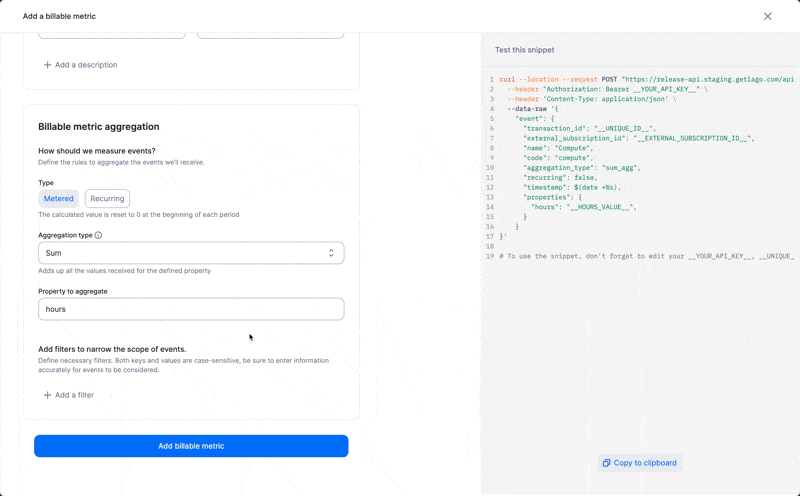
How to add filters
Event including a group value
Edit filters
You can edit billable metric filters associated with existing subscriptions. It’s important to note that making changes to these metric filters can have an impact on all plans where this billable metric is defined as a charge. Here’s an example to illustrate the impact of editing a billable metric:- Since
"region": "europe"remains the same between both payloads, this filter remains in the billable metric. - As
"region": "usa"is present in Payload A but not in Payload B, this filter is removed from the billable metric. - As
"region": "USA"is not present in Payload A but is present in Payload B, this filter will be created in the billable metric. - Similarly, as
"region": "africa"is not present in Payload A but is present in Payload B, this filter will be created in the billable metric.
- If an existing filter combination remains the same (case 1), Lago will retain this specific filter from the filters combination in all associated charges.
- If an existing filter combination is removed from the billable metric (case 2), Lago will remove this specific filter from the filters combination in all associated charges.
- If a new filter combination is created in the billable metric (case 3 and 4), Lago will not automatically add this filter in the filters combination in all associated charges; you will need to add them manually.