- Add usage records by sending event with a valid timestamp within the billing period
- Edit specific fees (adjusting total amount or unit count)
- Apply coupons to the customer’s account
- Add credits to the customer’s wallet or credit note wallet
Add fees to draft invoice
Since Lago does not generate fees for charges with 0 units, some may not appear in the draft invoice by default. You can add them either by sending usage records or manually through the Dashboard:- Open the draft invoice details;
- Click Add a fee (if applicable);
- Select the charge and filters;
- Adjust the display name (optional);
- Choose between
Total amountorTotal unit; - Input your values — note that
Total amountoverwrites the original fee; - If using
Total unit, Lago recalculates the fee automatically.
Edit a specific fee
If a fee has already been added to the draft invoice, you can edit it from the Dashboard:- Open the draft invoice details;
- Click the
three-doticon next to the fee; - Adjust the display name (optional);
- Choose
Total amountorTotal unit; - Input new values — same recalculation logic applies as above.
Add usage records
In order to add usage to an invoice that is indraft status, the timestamp
of the events must be
within the billing period. Consider the following example:
Billing period: January 1 – January 31 Grace period: 3 days Today: February 2 A draft invoice was generated on February 1. To send additional usage for this invoice, the event timestamps must fall between January 1st and 31st. ✅ Usage event on January 11 (timestamp:After sending new events, refresh the relevant draft invoice to see the events taken into account. When the grace period ends, invoices in draft status are automatically finalized. Alternatively, you can finalize them manually via the UI or API. Once1673457300) → included ❌ Usage event on February 2 (timestamp:1675354500) → excluded (will be part of next invoice)
finalized, invoices are locked and trigger the invoice.created webhook.
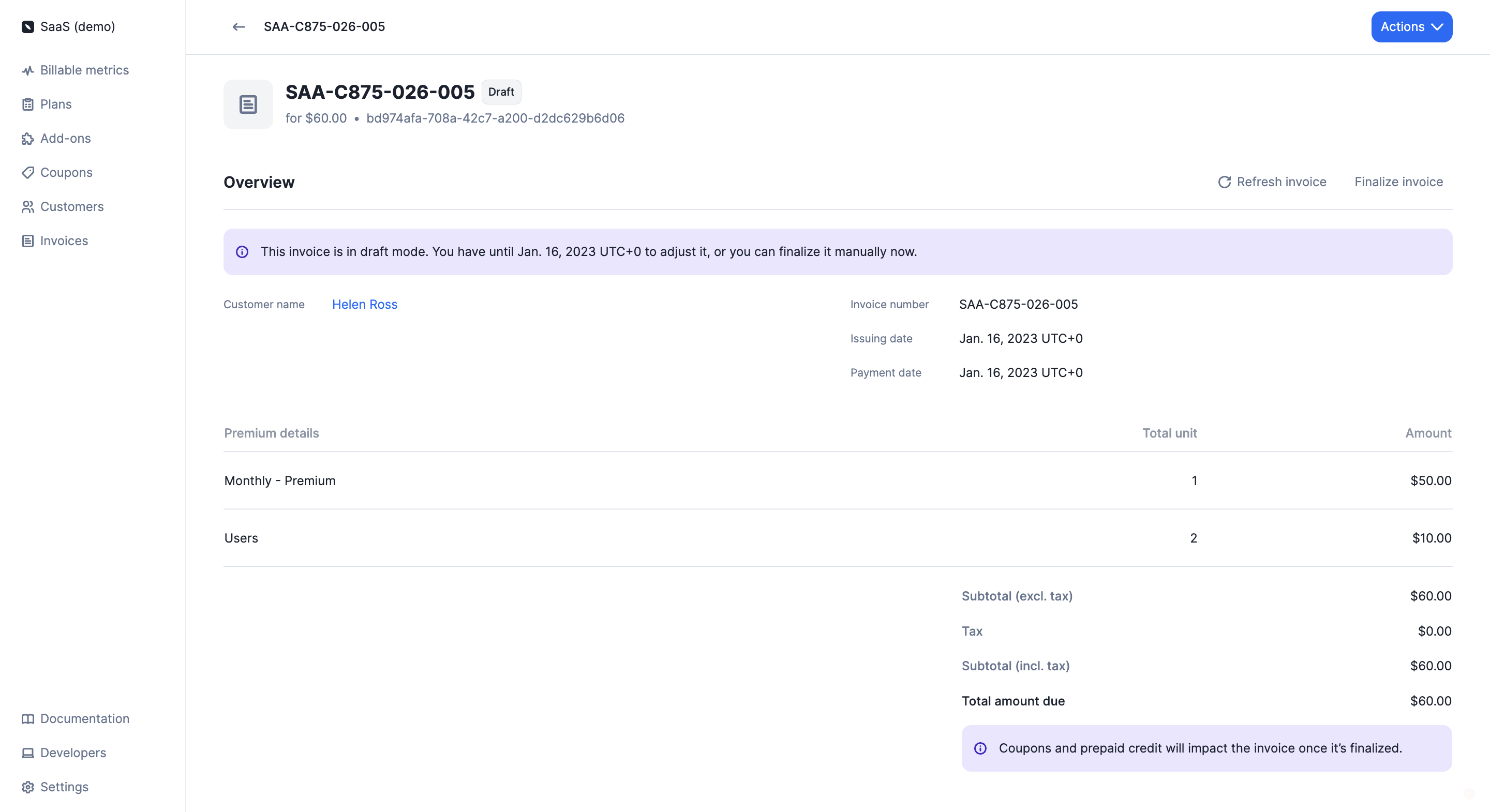
Draft invoice in the Lago app
Coupons and credits added during the grace period won’t appear on
draft invoices, but they will be automatically applied to the next finalized invoice.