External integration
Let your tax provider handle the complexity of tax logic! We support integrations that allow seamless tax automation. If you’d like to explore these integrations or be connected to a provider, feel free to contact us.Anrok
Anrok is a global sales tax platform built for software companies.
Avalara
AvaTax is a cloud-based tax calculation and compliance platform that helps businesses manage their sales tax obligations.
Create taxes at the organization level
Before applying taxes to invoices, you need to create a tax object at the organization level. You can then assign it to billing entities or specific customers. To create a tax:- Dashboard
- API
- Go to Settings > Taxes tab
- Click “Add” (top-right corner)
- Provide a
name - Set a unique
code(used as an identifier in your backend) - (Optional) Add a
description - Define the applicable
rate(e.g., 20.00 for 20%)
Edit or delete taxes
Taxes can be edited or deleted even if they are already applied to billing entities or customers. However, any change will affect all draft or upcoming invoices linked to that tax. Available actions:- Edit: Modify the tax name, code, or rate
- Delete: Remove the tax from your system (irreversible)
Apply taxes to objects
When generating invoices, taxes can be applied at various levels and will impact all associated fees (subscriptions, usage-based charges, etc.).At the billing entity level
- Dashboard
- API
- Go to Settings > Select your Billing entity > Taxes tab
- Click “Add” to apply a tax
- Choose the tax object
- Repeat to apply multiple taxes
At the customer level
- Dashboard
- API
- Go to Customer details > Settings
- Under Tax rates, click “Add a tax”
- Select the appropriate tax
- Repeat for multiple taxes
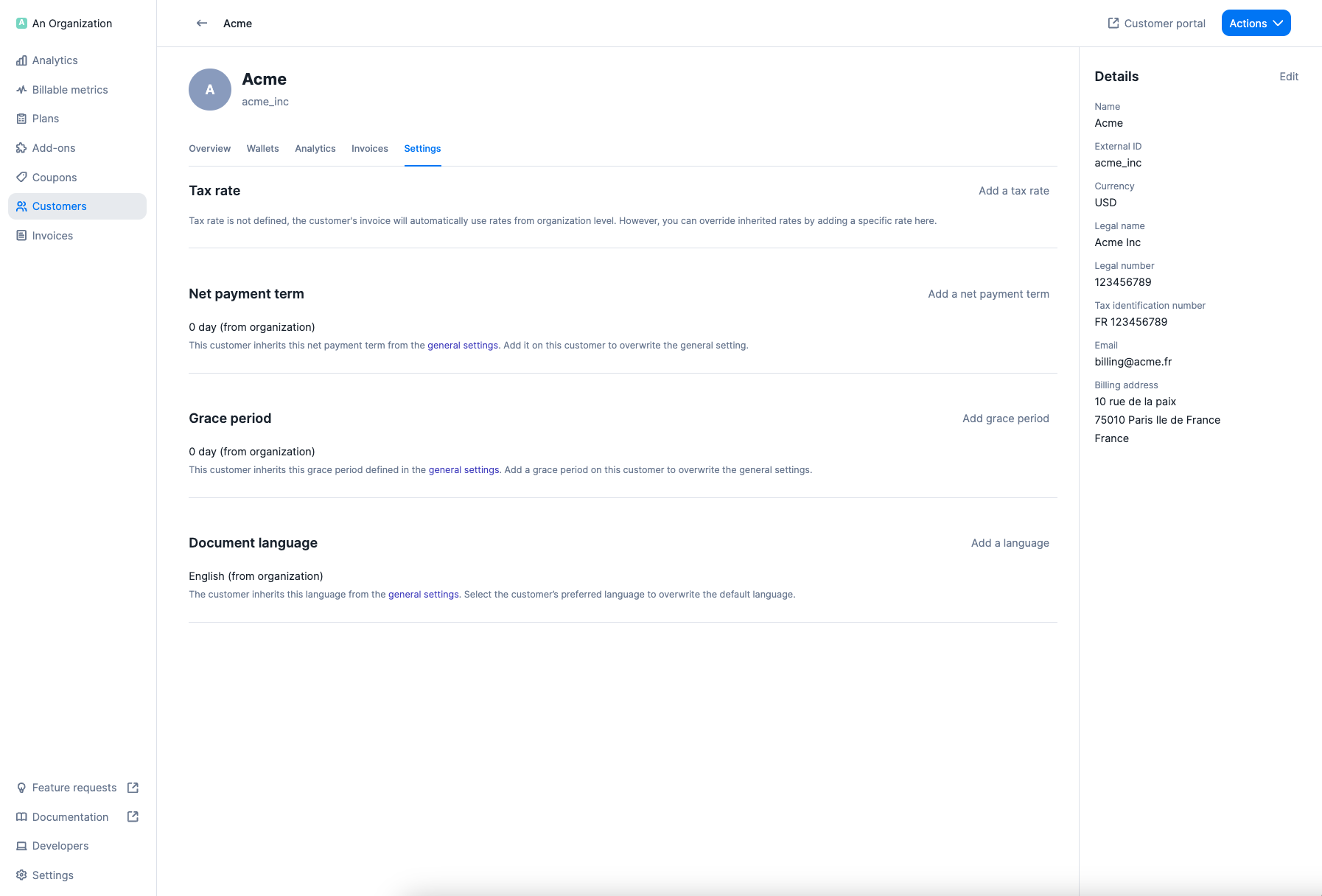
Add a tax to a customer
At the plan and charge level
- Dashboard
- API
- Ensure your tax objects are created
- Navigate to Plans > Add a plan
- In the plan settings, click Add a tax rate
- For usage-based charges, expand More options and click Add a tax rate
- Note: taxes set at the charge level override the plan-level taxes
- Save and apply the plan to customers
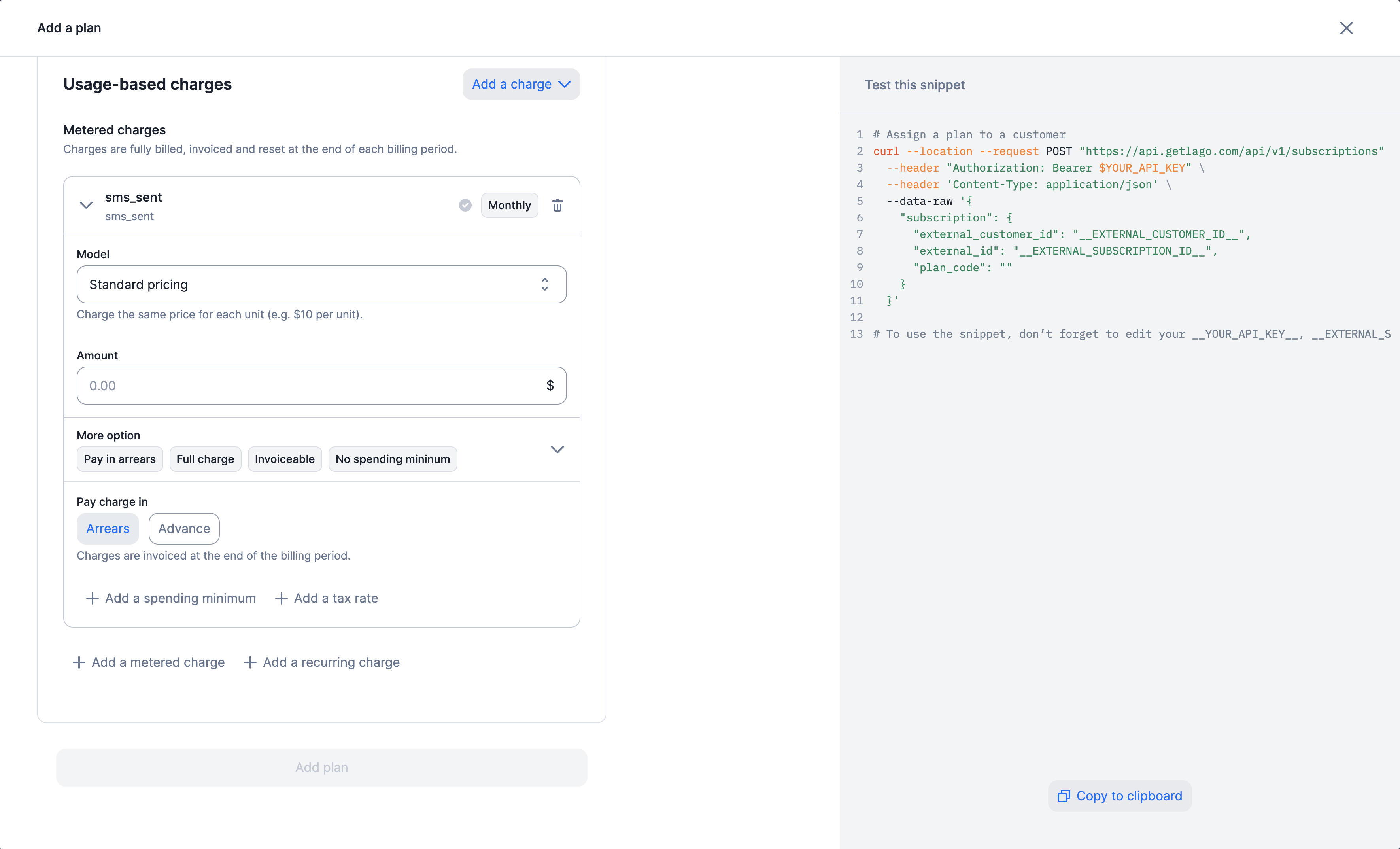
Add a tax to a charge
At the add-on level
- Dashboard
- API
- Make sure taxes are set up in your account
- Go to Add-ons > Add an add-on
- In the add-on settings, click Add a tax rate
- Complete creation and apply to customers via one-off invoices
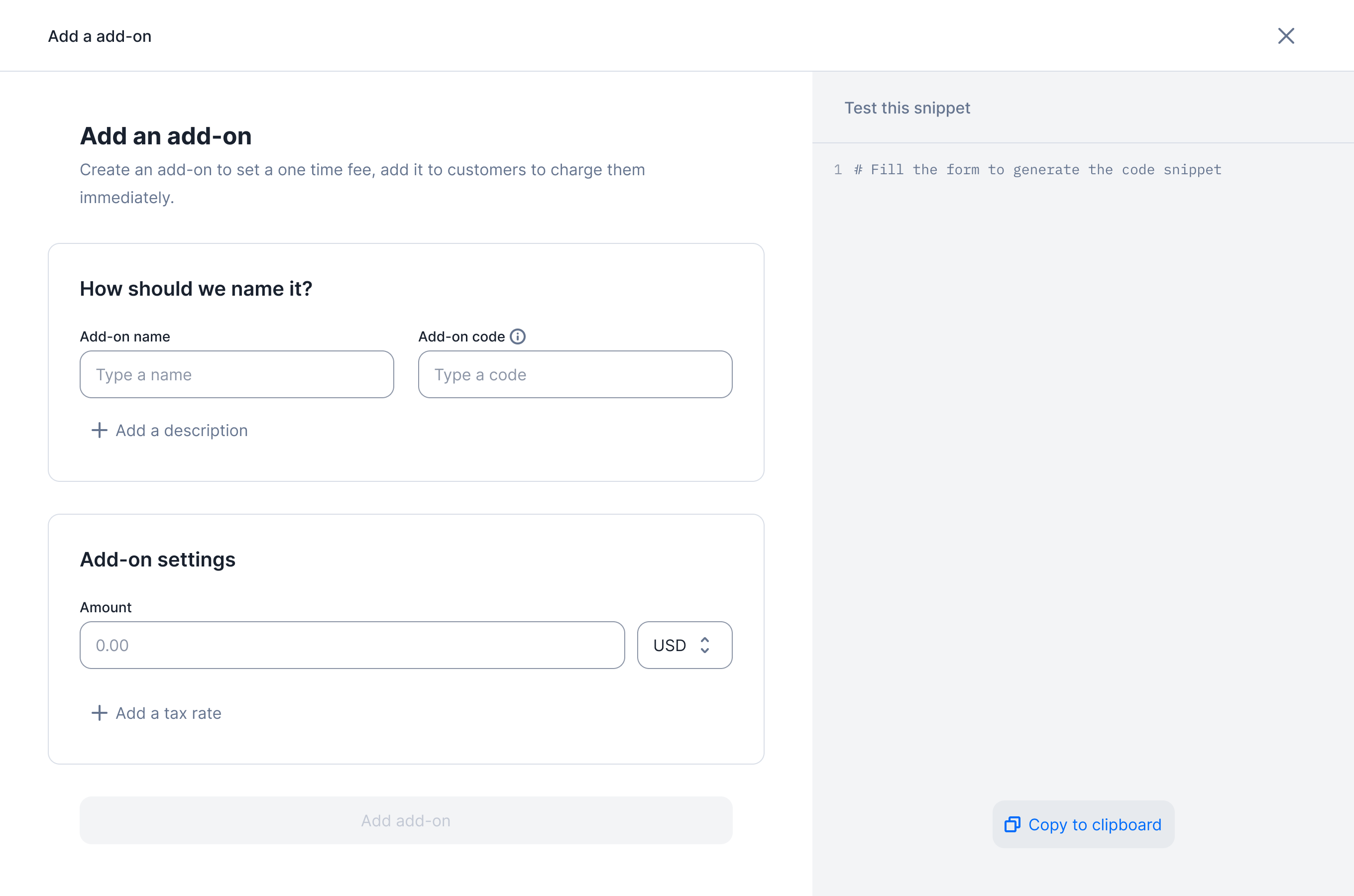
Add a tax to an add-on
Tax hierarchy
For Subscription Invoices
When generating invoices for subscriptions, taxes are applied in the following order of priority:- Billing entity taxes apply to all invoice fees (subscriptions and charges)
- Customer taxes override billing entity taxes
- Plan taxes override customer taxes
- Charge-level taxes override plan taxes, but only affect the specific charge
- If the customer is linked to a tax provider (e.g., Anrok), the provider’s calculation overrides all other tax levels
For one-off invoices
For one-off invoices, the hierarchy is:- Organization taxes apply to all fees
- Customer taxes override organization taxes
- Add-on taxes override customer taxes for the add-on only
- Fee-level taxes (set at invoice creation) override add-on-level taxes for the specific fee
For prepaid credit invoices
Prepaid credits are considered upfront payments. Therefore, invoices for credit purchases do not include any tax.Auto-detect european taxes with Lago
Lago supports automatic tax detection for European customers.Refer to our integration guide to set it up.