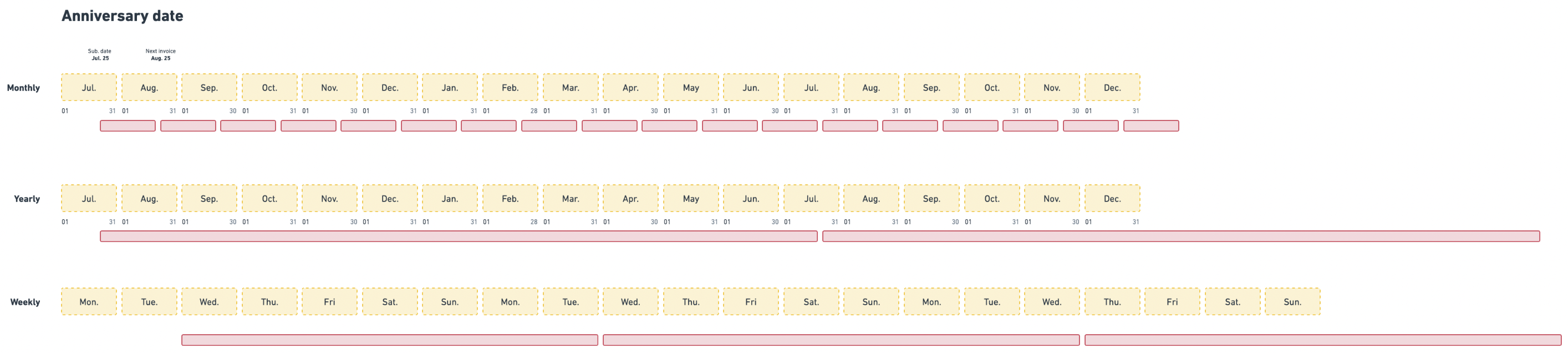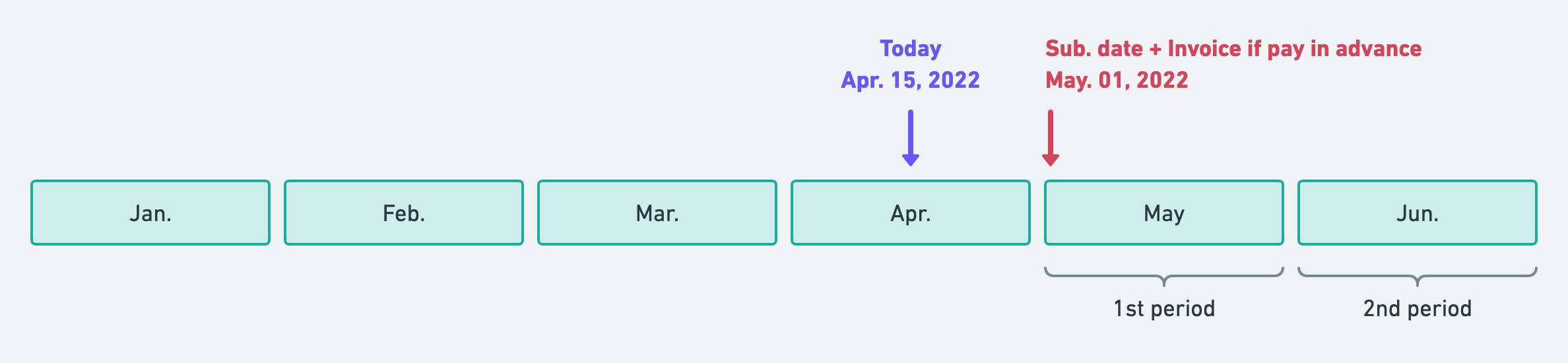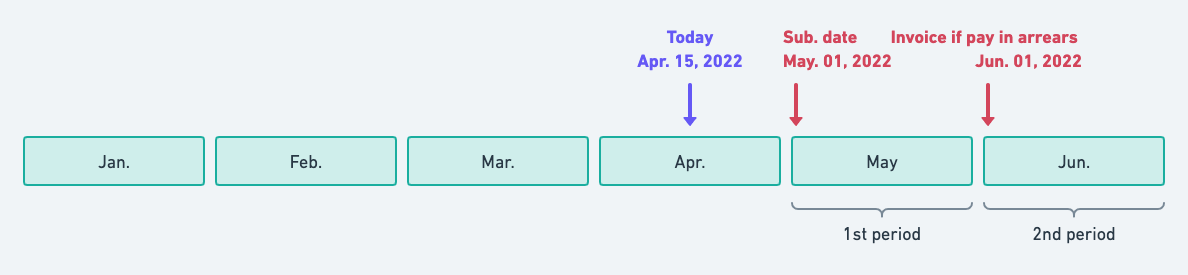- Dashboard
- API
To assign a plan to a customer through the user interface:
- Access the “Customers” section via the side menu;
- Select a customer from the list;
- In the “Overview” tab, click “Add a plan” on the right;
- Select a plan (that you can overwrite if needed - see below);
- Give a name to the subscription (name that will be displayed on the invoice - optional);
- Give an id to the subscription (define your own subscription identifier - optional);
- Set a subscription start date (start date of the subscription - see below);
- Set a subscription end date (end date of the subscription - see below - optional);
- Choose whether the subscription should be renewed at the beginning of the period or on its anniversary date (see below); and
- Click “Add plan” to confirm;
The subscription date displayed in the app is based on the organization’s timezone.
Billing cycles
Optimize billing for your customers by assigning subscriptions based on either calendar dates or anniversary dates (the day they signed up).- Calendar billing period
- Anniversary billing period
By default, subscriptions are based on calendar periods. Therefore, if you assign a monthly plan to a customer on July 14th: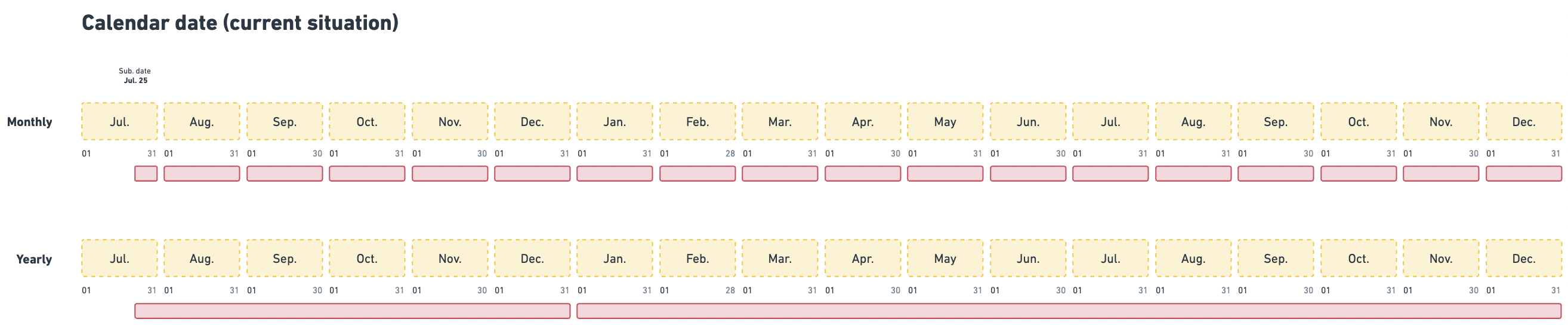
- The first invoice will be generated for the period July 14th to July 31st;
- The next invoice will be generated for the period August 1st to August 31st; and
- All future invoices will be generated for full calendar months.
Your customer signs up for the Premium plan, $50 monthly, on August 10th. There are 22 days left until the end of the month, including August 10th. Therefore, the subscription fee for August is: 22 days x $50 / 31 days = $35.48
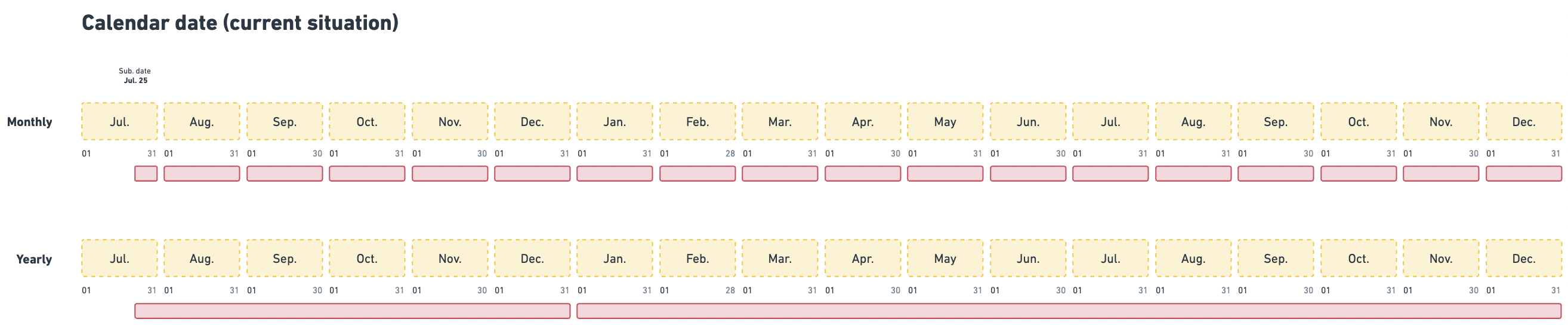
Calendar billing cadence
Subscription start date
By default, the subscription starts the day it is created. However, you can set a subscription date in the past or in the future. The subscription date displayed in the app is based on the organization’s timezone. However, you can decide to start a subscription in the past or in the future.- Start date in the past
- Start date in the future
If the start date of the subscription is in the past, the subscription is considered active.The invoicing process varies depending on the plan model and billing cycle: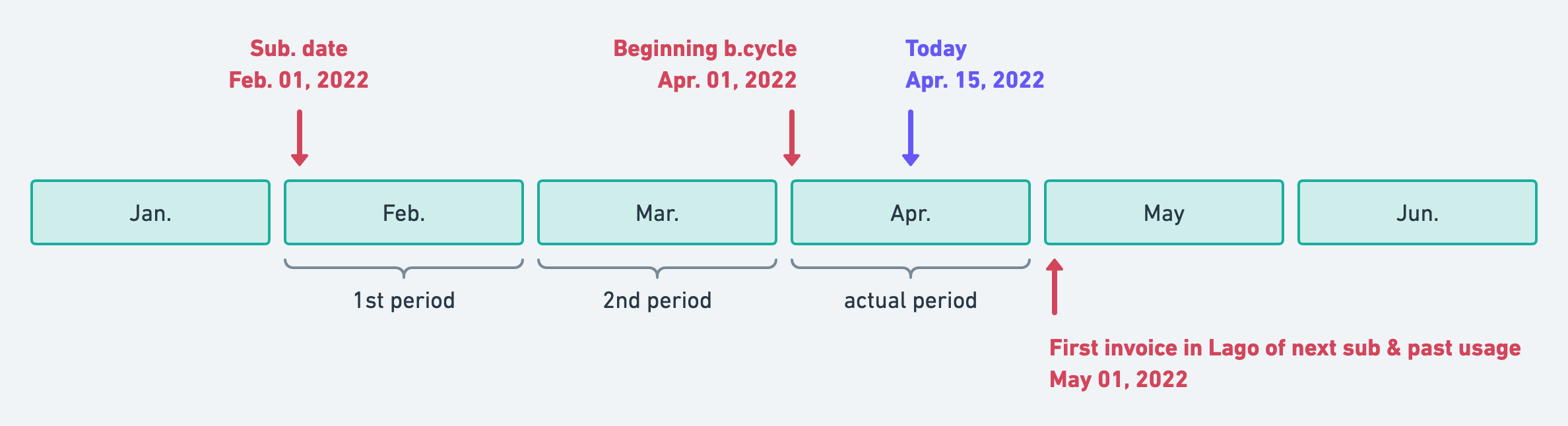
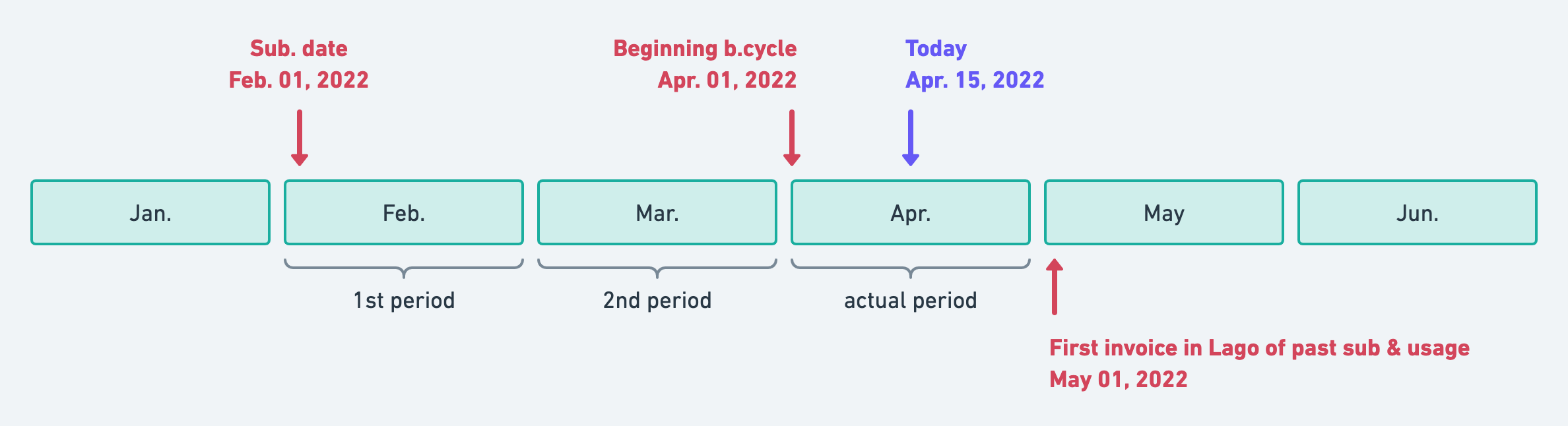
Lago will not generate any invoices for past periods already completed.
- If the plan includes a subscription fee to be paid in advance, it will be considered as already paid for the current period. The next invoice will include the usage-based charges for the current period and the subscription fee for the next period (see example 1 below); and
- If the plan includes a subscription fee to be paid in arrears, it will be included in the next invoice, together with the usage-based charges for the current period (see example 2 below).
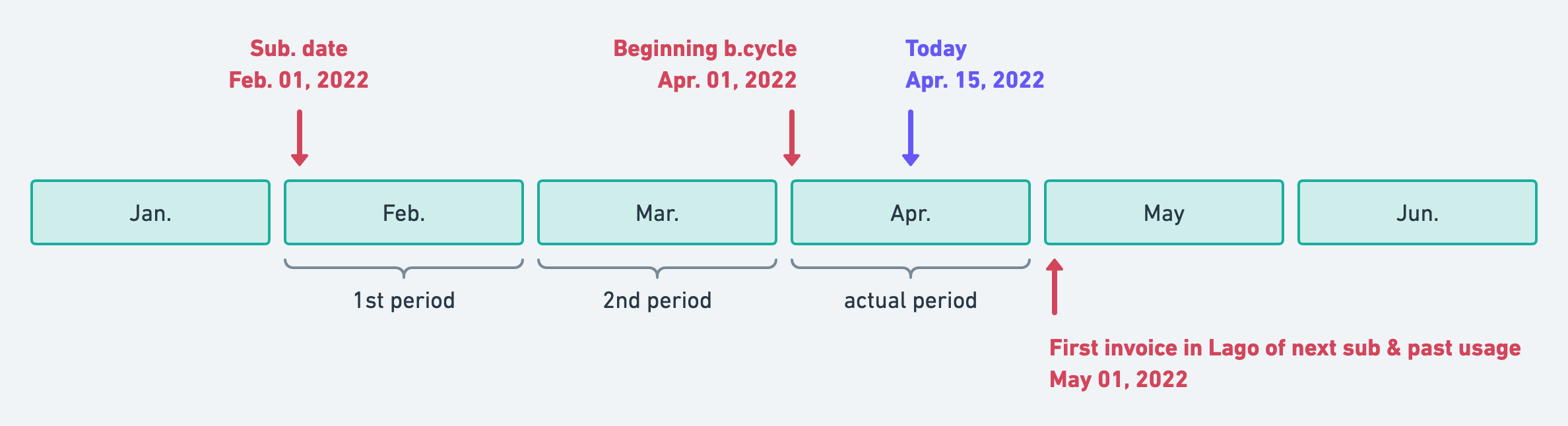
Illustration for start date in the past and subscription fee in advance
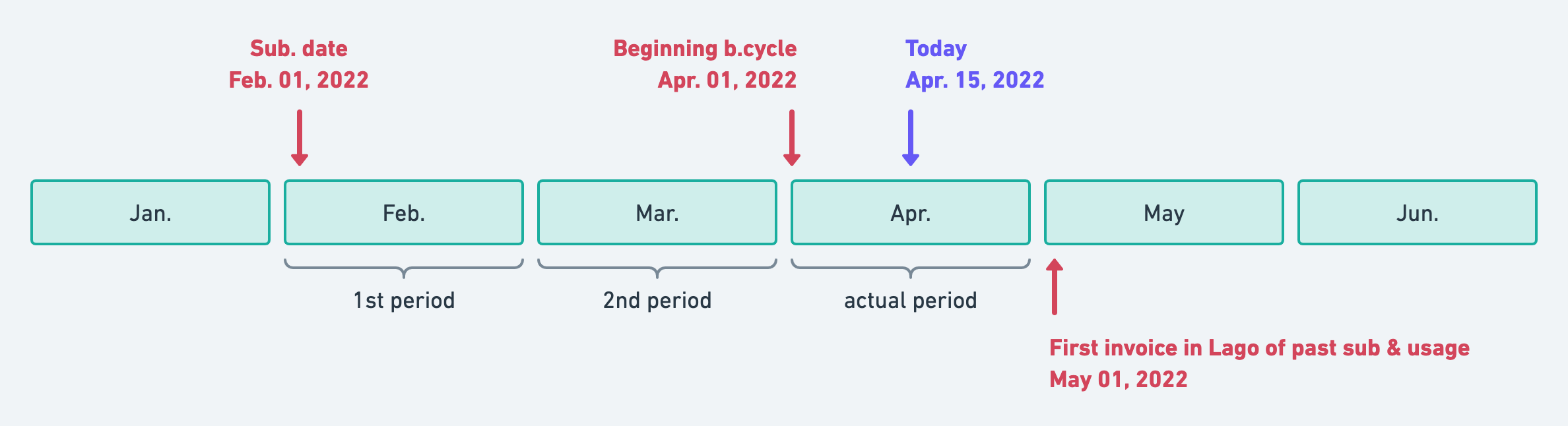
Illustration for start date in the past and subscription fee in advance
Subscription end date
By default, if no subscription end date is specified, the subscription will automatically renew at the end of the period. However, if you define an end date, the subscription will terminate on that date without renewal. This is valuable for contracts with specific termination dates. Keep in mind, 45 days and 15 days before the subscription ends, a webhook alert, calledsubscription.termination_alert, will remind you. You then have two choices:
- Allow the subscription to continue until the end date and finalize it; or
- Adjust the subscription end date if the contract has been renegotiated.
Ensure that the subscription end date is set to a date later than the subscription start date.
- Dashboard
- API
Here is how you can define a susbcription end date from the UI:
- Access the “Customers” section via the side menu;
- Select a customer from the list;
- In the “Overview” tab, click “Add a plan” on the right;
- Set a subscription start date;
- Set a subscription end date;
- Choose between calendar or anniversary billing;
- Click “Add plan” to confirm.
Multiple plans
You may create several subscriptions for a customer by assigning them multiple plans. This can be particularly useful if your application allows customers to create different projects or workspaces (e.g. Free plan for Workspace 1, Free plan for Workspace 2, Premium plan for Workspace 3, etc.). It is possible to subscribe a customer to multiple plans using different billing cycles (e.g. a subscription based on calendar dates and another based on the anniversary date). We recommend that you give each subscription a name when assigning multiple plans to a customer. The subscription names will make it easier to differentiate each plan and will also be displayed on the invoices. When multiple subscriptions are linked to a customer, Lago will automatically consolidate invoices when possible.| Month 1 | Month 2 | Month 3 | Month 4 | (…) | Month 13 | |
|---|---|---|---|---|---|---|
| Plan A (monthly) | $40 | $40 | $40 | $40 | (…) | $40 |
| Plan B (monthly) | $60 | $60 | $60 | $60 | (…) | $60 |
| Plan C (yearly) | $500 | - | - | - | (…) | $500 |
| Total invoice | $600 | $100 | $100 | $100 | (…) | $600 |
Overriding a plan
PREMIUM FEATURE ✨This feature is only available to users with a premium license. Please
contact us to get access to Lago Cloud and Lago
Self-Hosted Premium.
- Dashboard
- API
To perform a plan overrides, assign a plan to a customer and you’ll be able to make modifications to the following elements:
- Subscription invoice display name
- Subscription fee
- Plan currency
- Plan trial period
- Plan taxes
- Charges properties (please note that the charge model cannot be modified)
- Charge group definitions & properties (if applicable)
- Charge minimum spending
- Charge taxes
- Charge invoice display name
- Progressive billing thresholds
Deleting a plan
You could delete a plan linked to existing subscriptions. If you do so, the subscriptions associated with this plan will be immediately terminated. This action may trigger the generation of invoices and/or credit notes.After deleting a plan, you can create a new one using the same code.