RESTlet script configuration
Lago’s native integration with NetSuite utilizes a custom RESTlet script to provide maximum flexibility in fetching or pushing billing data. To set up the Lago RESTlet script in your NetSuite instance, follow these steps:Upload Lago Scripts
- In NetSuite, go to Documents > Files > File Cabinet;
- Under
SuiteScripts, create a new folder namedLago; - Upload
ramda.min.js: This library is essential for using Lago and can be downloaded from here; and - Upload another file into the
Lagofolder and paste the script provided by your Lago Account Manager.
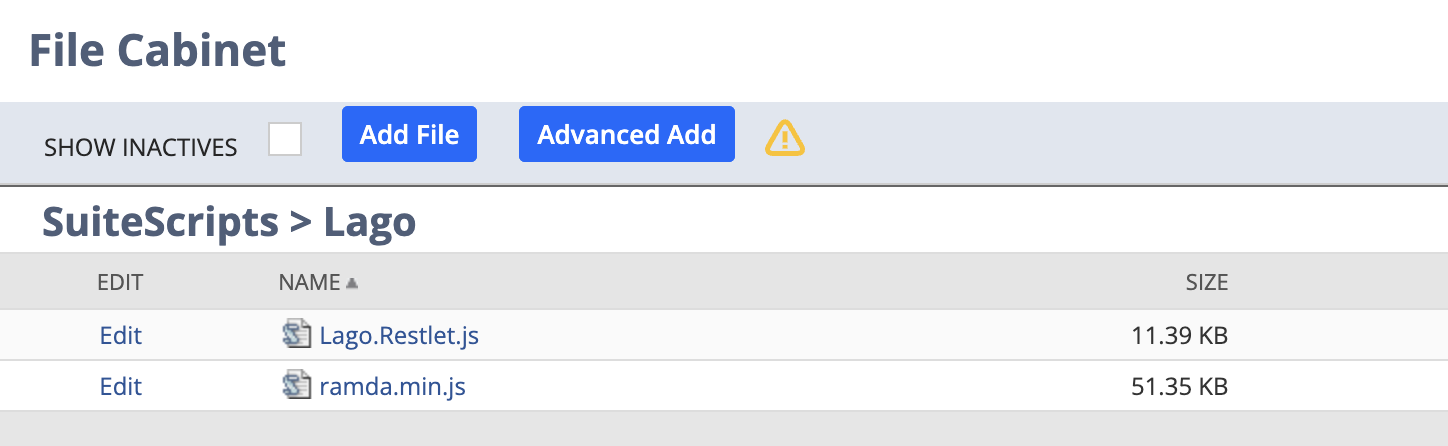
Upload scripts provided by Lago
Deploy Lago Scripts
- Navigate to Customization > Scripting > Scripts > Create a New Script;
- Deploy the Lago script for All roles and All employees (you can create custom roles if needed); and
- Make sure to change the script status to
released.
Mandatory NetSuite settings
To ensure the sync doesn’t fail, verify that the following settings are correctly configured. This will enable Lago to sync data to NetSuite properly.Remove Locations on invoices and credit memos
Lago doesn’t recognize the location field on invoices, which is mandatory by default. To resolve this, remove the location requirement from your invoice form:- Navigate to Customization > Forms > Transaction Forms;
- Locate the form related to your invoices;
- Go to the Screen Fields tab; and
- Find the Location field and uncheck both the Show and Mandatory checkboxes.

Remove Locations on invoices
Create Lago Tax Nexus, Type and Code
To have Lago override the tax details for your invoice line items, follow these steps. If not, Lago will send the amount excluding taxes to NetSuite.Step 1: Create a Lago Tax Nexus
- Go to Setup > Tax > Nexuses > New;
- Choose a brand new Nexus (⚠️ ensure it’s unused by other existing tax nexuses. It can be a new state for an existing country, or a new country.);
- Enter
Lago Tax Nexusin the Description field; - Create a new Tax Agency by clicking the + button. Name it
Lago Tax Agencyand assign it to the relevant parent subsidiary; - Save your new Nexus;
- Add this newly created Nexus to the targeted NetSuite Subsidiaries by navigating to Setup > Company > Subsidiaries. Select the parent subsidiary, and add this new nexus in the Tax Registrations tab; and
- Ensure that the tax engine for this registration is set to
SuiteTax Engine.
Step 2: Create a Lago Tax Type
- Navigate to Setup > Tax > Tax Types > New;
- Select the same Country as the one used in the Lago Tax Nexus;
- Name it
Lago Tax Type; - Link the Lago Tax Nexus in the Nexus section;
- Add a Payables Account and a Receivables Account to this new Tax Type; and
- Save it.
Step 3: Create a Lago Tax Code
- Go to Setup > Tax > Tax Code > New;
- Enter a Name, like
Lago Tax; - Select and tie the previously created Lago Tax Type; and
- Save your settings.
Define Taxable items
To enable tax amount overrides for your Lago invoices synced to NetSuite, ensure all items are marked as taxable. If any item is non-taxable, the invoice sync will fail. To update an item:- Go to Lists > Accounting > Items;
- Edit the item associated with a Lago object;
- Navigate to the Accounting tab;
- Locate the Tax / Tariff section; and
- Set the item to Taxable.
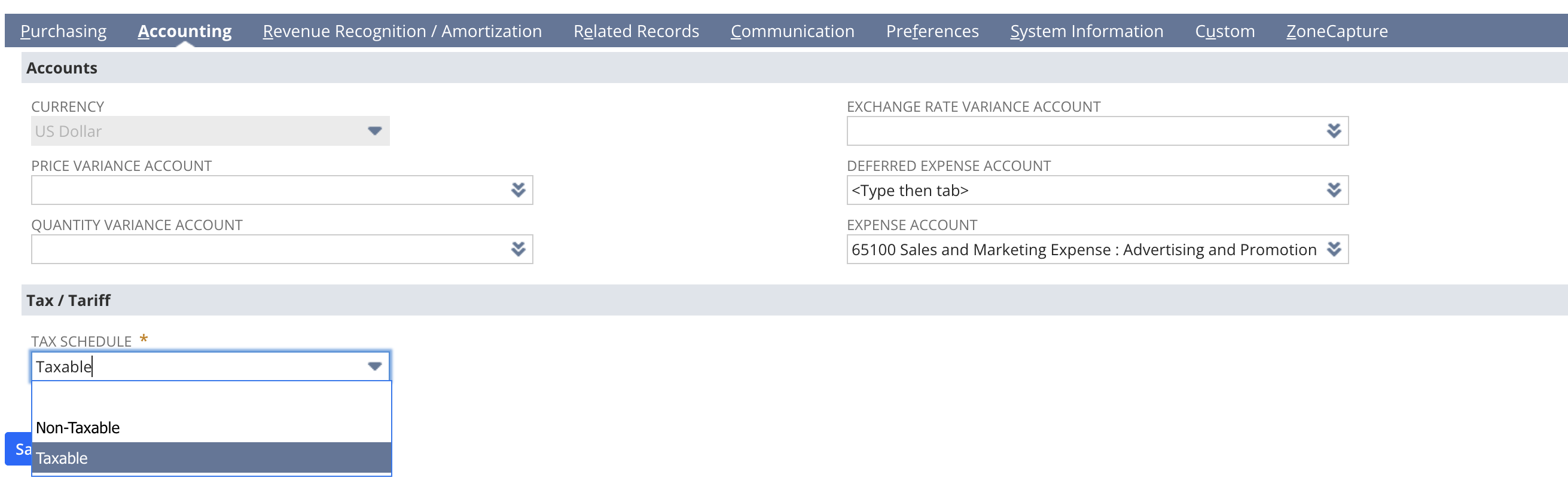
Define Taxable items
Connecting Lago to NetSuite
To fully integrate Lago with NetSuite, start by connecting your Lago instance to a new NetSuite connection. You can have an unlimited number of NetSuite connections. First, link your NetSuite account to Lago. Once connected, activate the specific syncs and actions required for your use case. This ensures that your Lago instance is properly configured to communicate with NetSuite, enabling seamless data synchronization and management.Create a new integration in NetSuite
After logging into your NetSuite account, navigate to Setup > Integration > Manage Integrations > New. Enter the required integration details and follow these steps:- Make sure the oAuth feature is enabled for your NetSuite instance;
- Make sure the SOAP WEB SERVICES and REST WEB SERVICES features are enabled in NetSuite > Company > Enable Features > SuiteCloud;
- Under Authentication, select TOKEN-BASED AUTHENTICATION;
- Disable TBA: AUTHORIZATION FLOW and AUTHORIZATION CODE GRANT; and
- Save your new integration.
Consumer Key/Client ID and Consumer Secret/Client Secret and save them in a secure document for future reference, as this information will not be accessible once you leave the screen.

Create a new NetSuite Integration
Create a new access token in NetSuite
- Log into your NetSuite account and navigate to the homepage by clicking the home icon;
- In the Settings section at the bottom left corner, locate and click the Manage Access Tokens button;
- Select the Application Name created for this integration;
- Enter a token Name; and
- Save your new access token.
Token ID and Token Secret and save them in a secure document for future reference, as this information will not be accessible once you leave the screen.
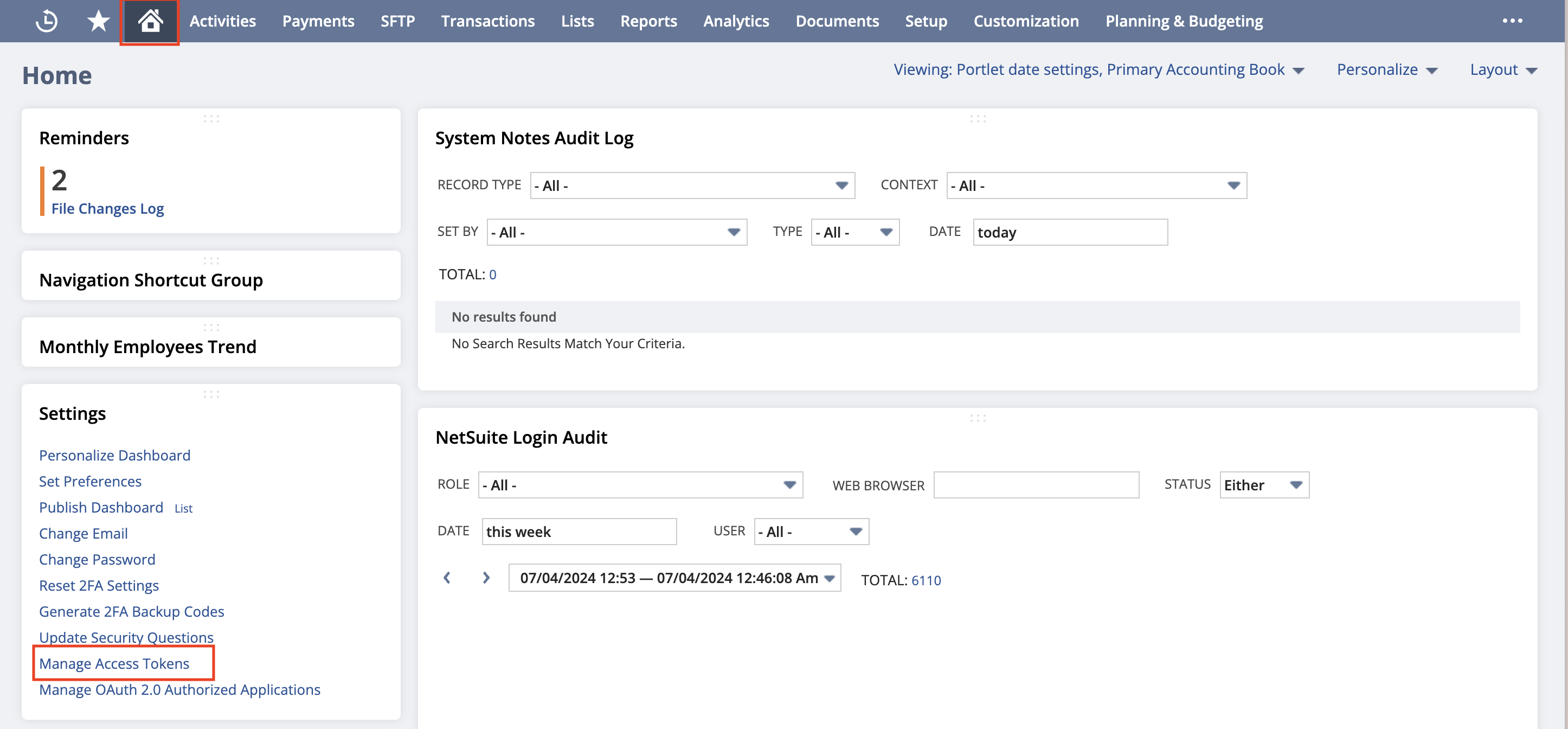
Create a new NetSuite My Access Token
Authentication flow
The authentication process connects Lago and NetSuite through OAuth2. To establish this connection, you need to provide the following mandatory fields:- Connection Name: an internal name for the connection within Lago;
- Unique Connection Code: an internal code for the connection within Lago;
- NetSuite Account ID: your NetSuite account identifier;
- NetSuite Client ID: the client ID from your NetSuite account;
- NetSuite Client Secret: the client secret from your NetSuite account;
- NetSuite Token Id: the token ID from your NetSuite account;
- NetSuite Token Secret: the token secret from your NetSuite account;
- Custom RESTlet Endpoint: The endpoint created from the custom RESTlet script.
Enable actions and syncs
Here is a list of syncs and actions that Lago uses with NetSuite. Some are mandatory, while others are optional:Customers: Syncs or fetch customer data from NetSuite Customers (mandatory);Invoices: Syncs invoice data to NetSuite Invoices (optional);Credit Notes: Syncs credit note data to NetSuite Credit Memos (optional); andPayments: Syncs payment data to NetSuite Customer Payments (optional).
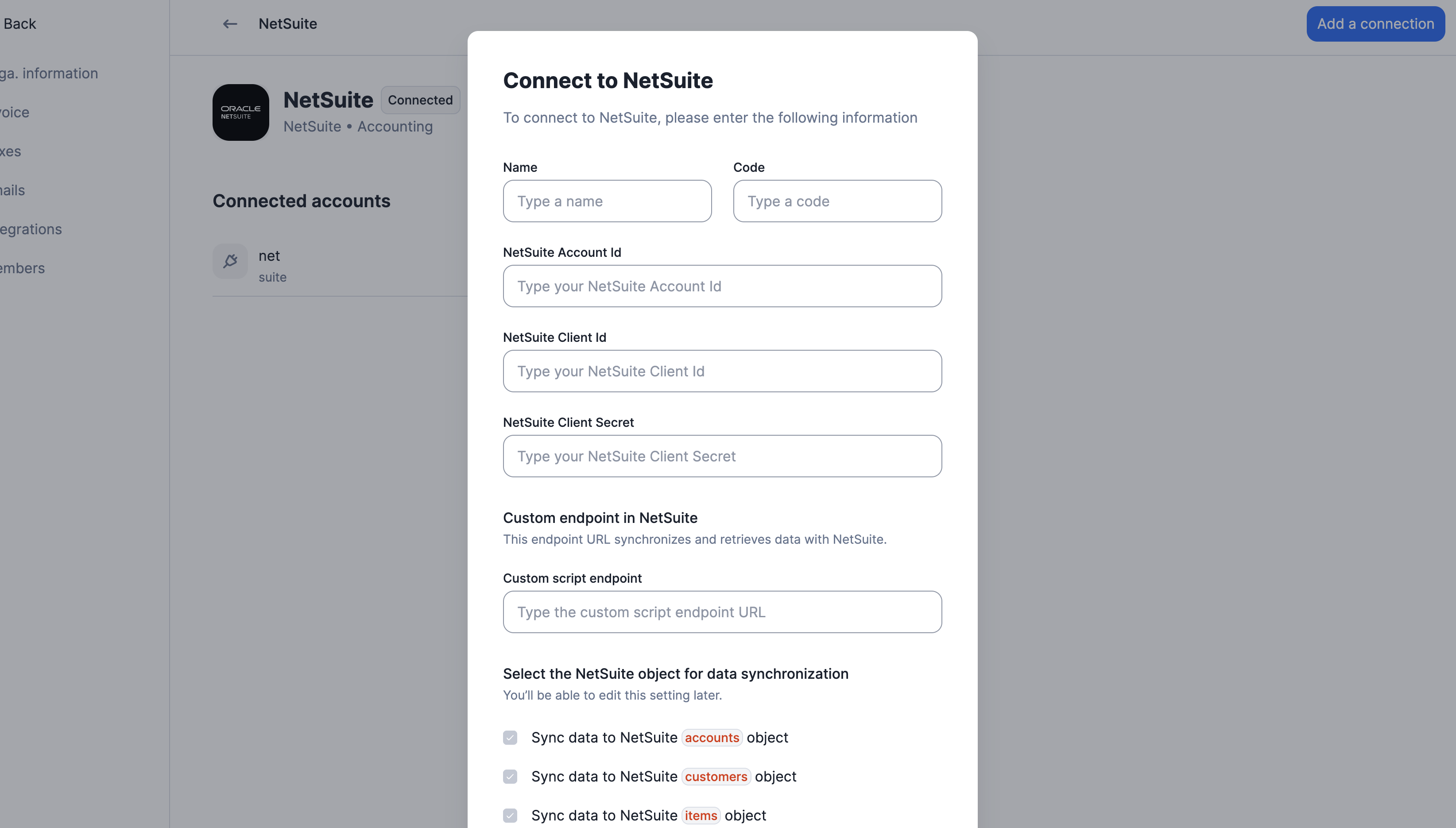
Connect Lago to NetSuite
Mapping items between Lago and NetSuite
Mapping between Lago and NetSuite is done by Lago Entity → NetSuite Subsidiary. You can define a default mapping that applies across all subsidiaries, but a single item (including tax items) can be mapped differently for each subsidiary. When a mapping is defined for a specific Lago entity, that entity-specific mapping overrides the default mapping for the corresponding NetSuite subsidiary. If all your entities share the same mapping, you only need to configure the default mapping. Follow these steps to map items or tax items between Lago and NetSuite:- Navigate to the NetSuite Integration page in Lago;
- Select the Item Mapping tab;
- Click on the item you want to map;
- Fill all the required fields; and
- Save your mapping.
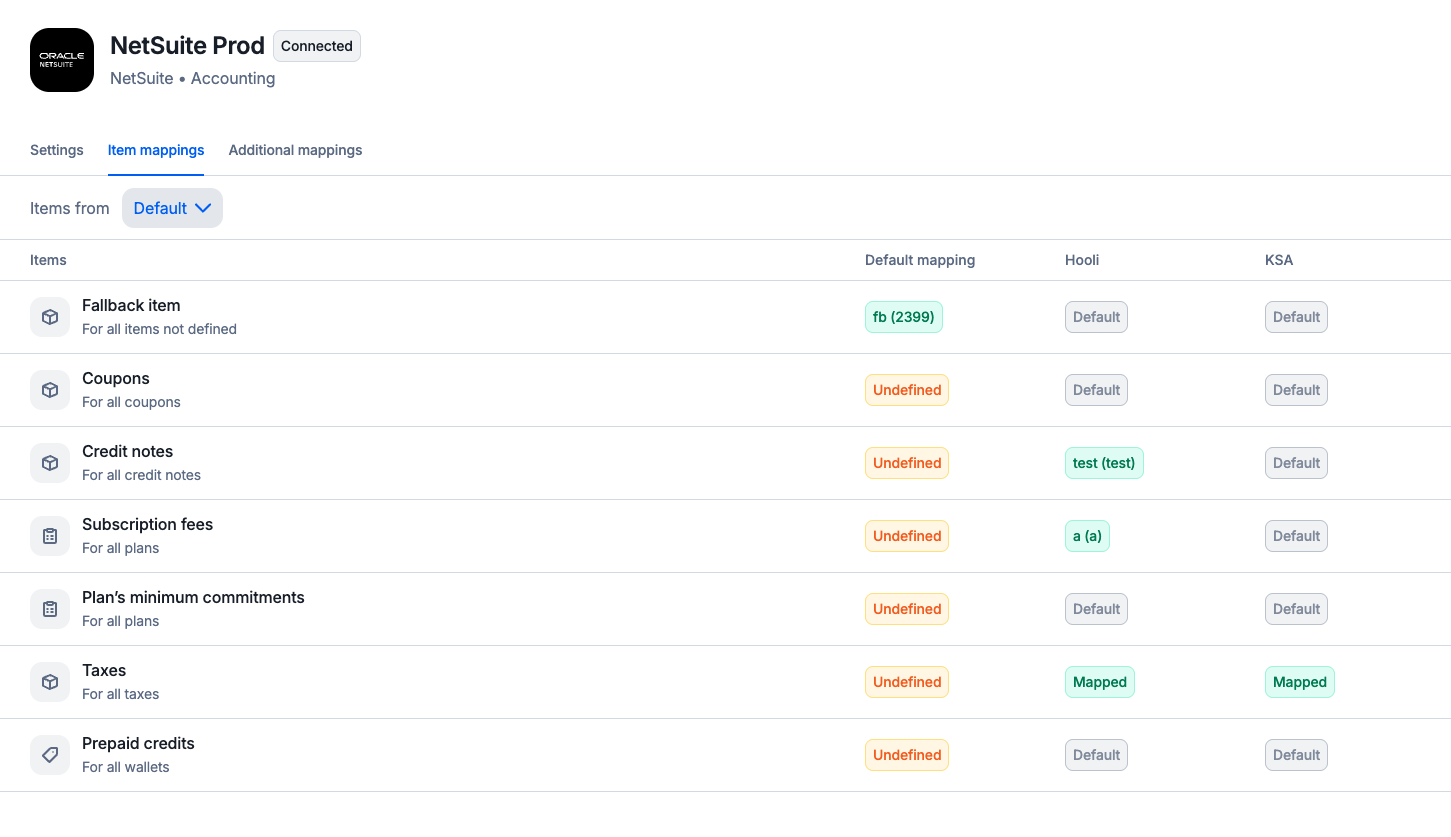
Map items per entity and subsidiary between Lago and NetSuite
Mapping a fallback item
The fallback item is a dummy item used as a backup in case the mapping of other objects fails. To ensure continuous data synchronization between Lago and NetSuite, this fallback item will be used whenever there is a mapping issue.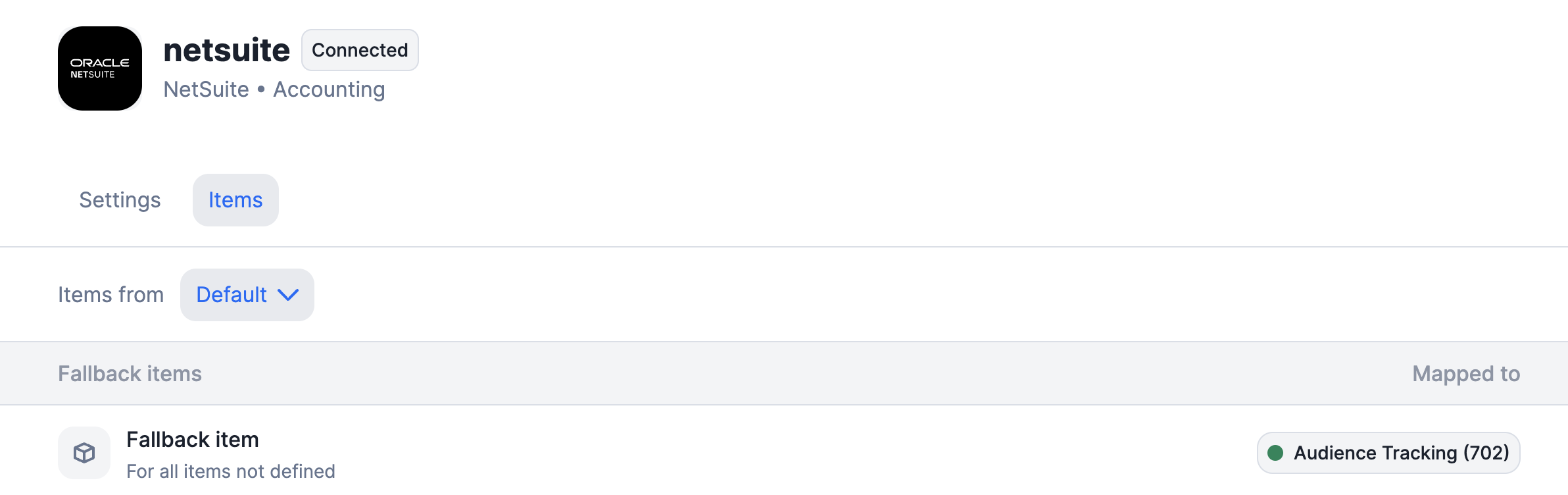
Map a fallback item between Lago and NetSuite
Mapping a tax item
To override the tax amount for an invoice, sales order, or credit note, you need to map a single tax item from NetSuite. This mapped item will be used to assign the correct tax amount. To ensure taxes are sent from Lago to NetSuite, complete the tax mapping for the following tax fields you created here:- Tax Nexus;
- Tax Type; and
- Tax Code.
id for each item, found either in the UI or in the URL of the specific item. You can define a specific tax mapping for each Lago entity or NetSuite Subsidiary.
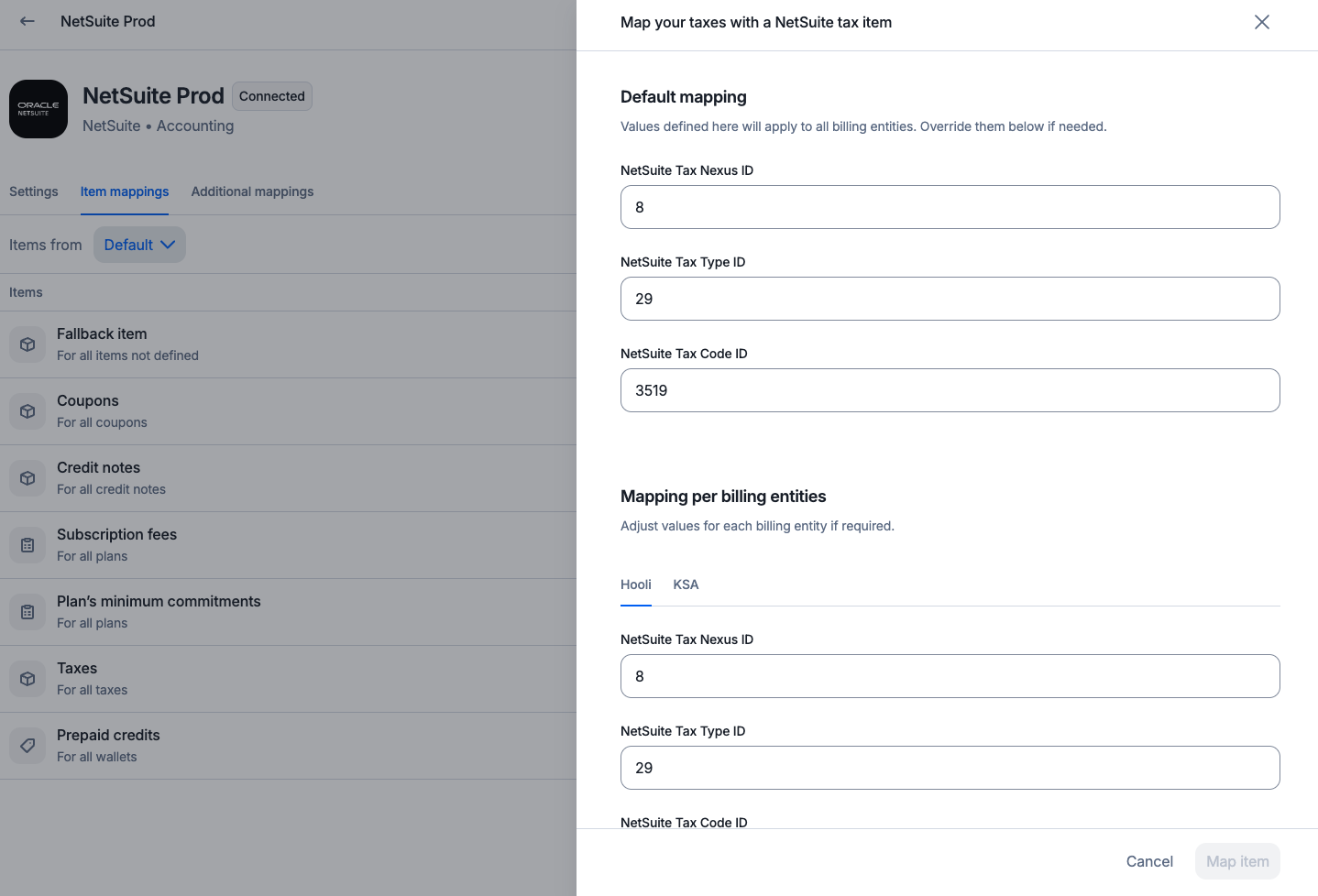
Map a tax item between Lago and NetSuite
Mapping default objects
Coupons, credit notes, subscription fees, minimum commitments, and prepaid credits require a one-to-many mapping. Each of these objects must be mapped to a single default item from your NetSuite instance. Lago will use this mapped item whenever any of these objects appear on the final invoice sent to NetSuite. You can override the default mapping for each Lago entity or NetSuite Subsidiary if needed.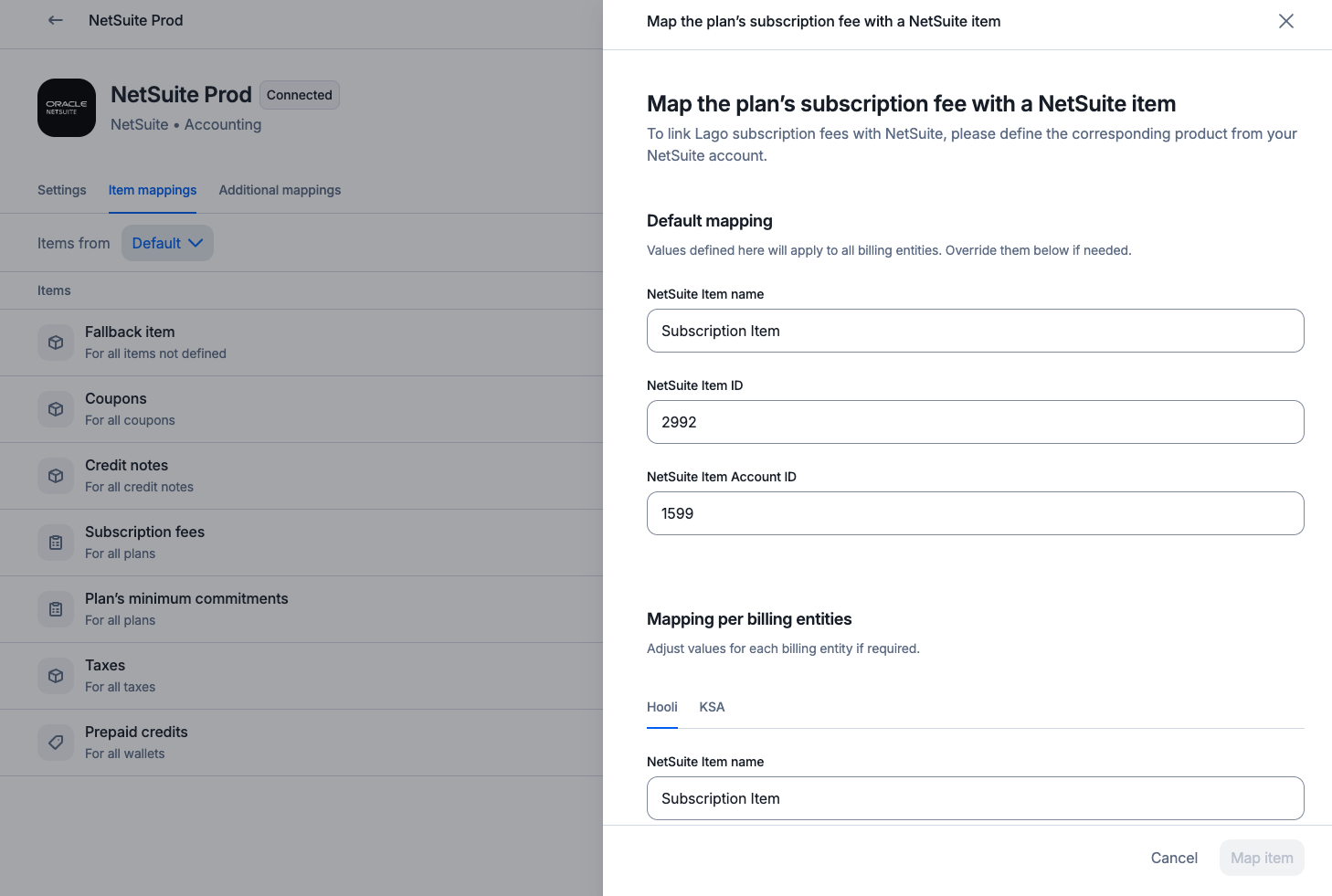
Map default items between Lago and NetSuite
Mapping custom objects
Billable metrics and add-ons require a one-to-one mapping. Each billable metric, used for usage-based billing, must represent a specific SKU in your NetSuite instance. You need to map each of these individually. Lago will use the mapped items whenever any of these metrics or add-ons appear on the final invoice sent to NetSuite. You can override the default mapping for each Lago entity or NetSuite Subsidiary if needed.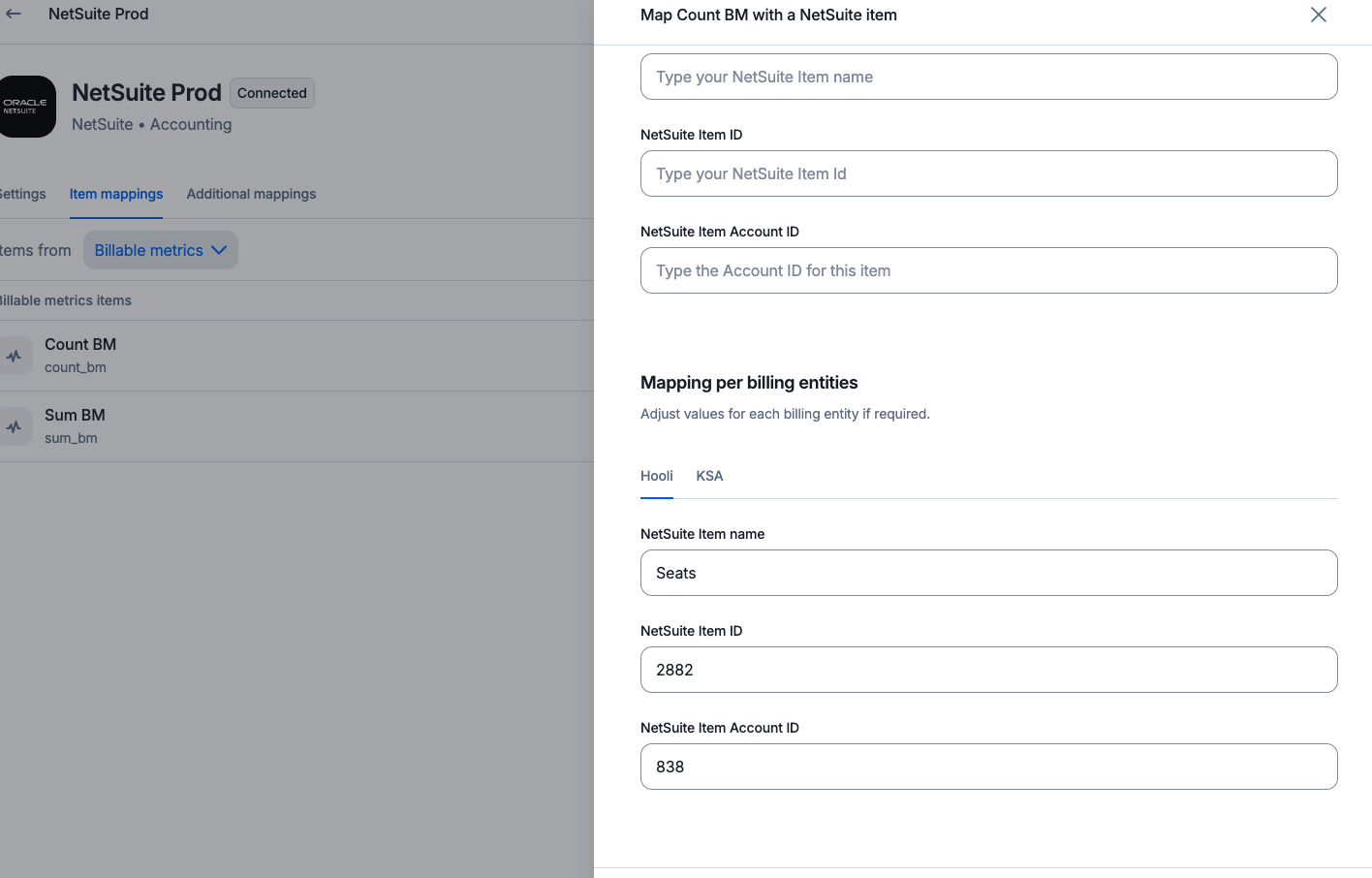
Map custom items between Lago and NetSuite
Mapping currencies between Lago and NetSuite
As NetSuite supports multiple currencies for a single customer, it’s essential to map the currencies used in Lago to those in NetSuite. This ensures that all financial data is accurately represented and synchronized between the two systems. To map currencies, follow these steps:- Navigate to the NetSuite Integration page in Lago;
- Select the Currency Mapping tab;
- Click the Add Currency mapping button; and
- Map the Lago currency code with the currency ID used in NetSuite.

Map currencies between Lago and NetSuite
Customers synchronization
When creating or updating a Lago customer, you can choose to link it to a NetSuite customer. The first option is to automatically create a new customer from Lago to NetSuite. Follow these steps:- Create or update a new Lago customer;
- Select the targeted NetSuite connection;
- Check the box labeled ‘Create this customer automatically in NetSuite’;
- Choose a NetSuite subsidiary from the list (Lago will fetch the list of subsidiaries from your NetSuite instance); and
- Save and create this new customer.
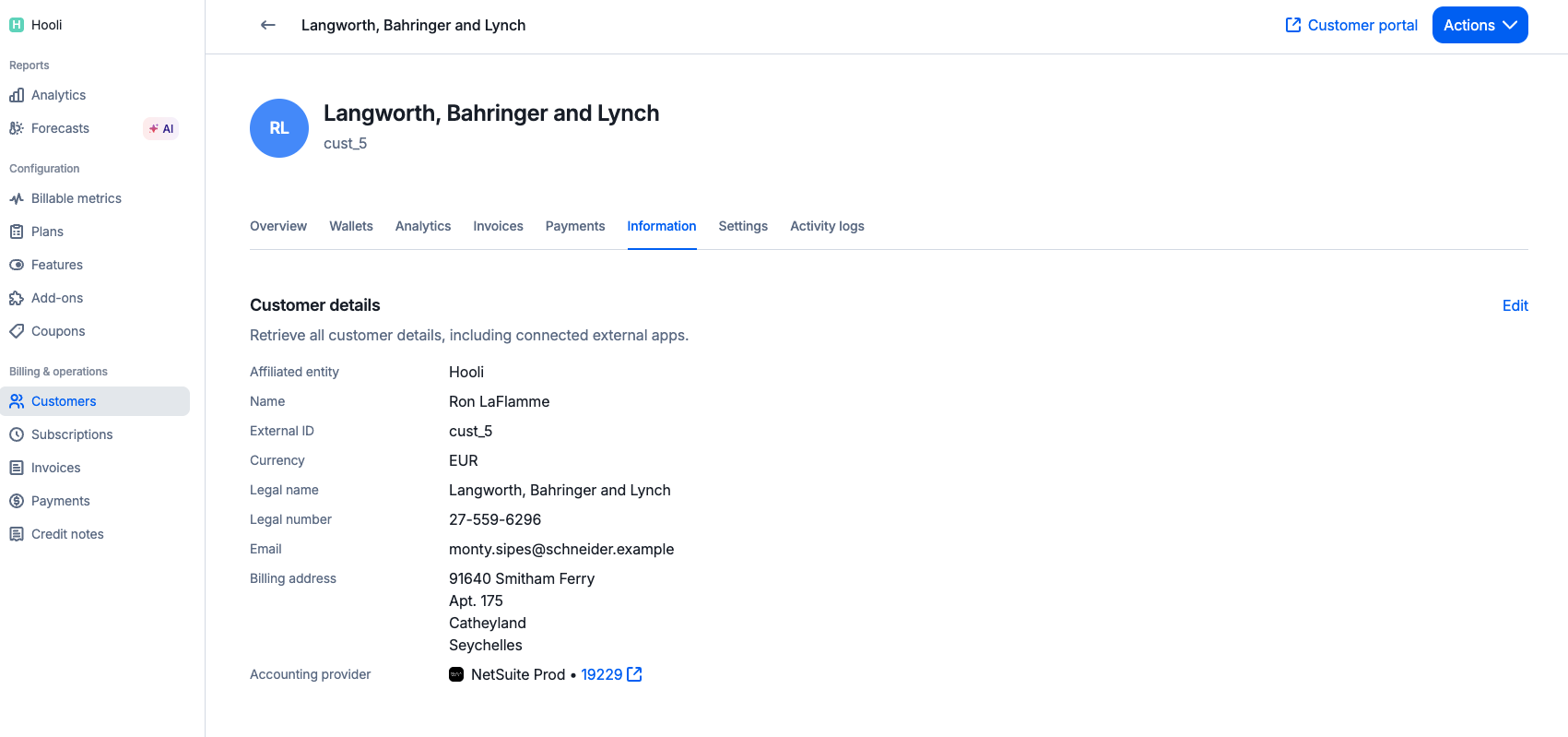
Lago customer integrated with NetSuite
- Create or update a Lago customer;
- Select the targeted NetSuite connection;
- Ensure the box labeled ‘Create this customer automatically in NetSuite’ is unchecked;
- Paste the NetSuite customer ID in the appropriate field; and
- Save and create this new customer.
Invoices synchronization
If a Lago customer is linked to a NetSuite customer, Lago syncs invoices to NetSuite Invoices in real-time. It’s important to note the following:- Each fee issued by Lago is synced as a line item on a NetSuite invoice;
- The Lago fee
unitsare synced to NetSuite asquantity; - The Lago fee
precise_unit_amountis synced to NetSuite asrate; - Lago overrides the total tax amount of a NetSuite invoice using the tax item, as NetSuite does not support tax details at the line item level; and
- Any discounts on an invoice (coupon, credit note, or prepaid credits) are synced as negative line items on the NetSuite invoice.
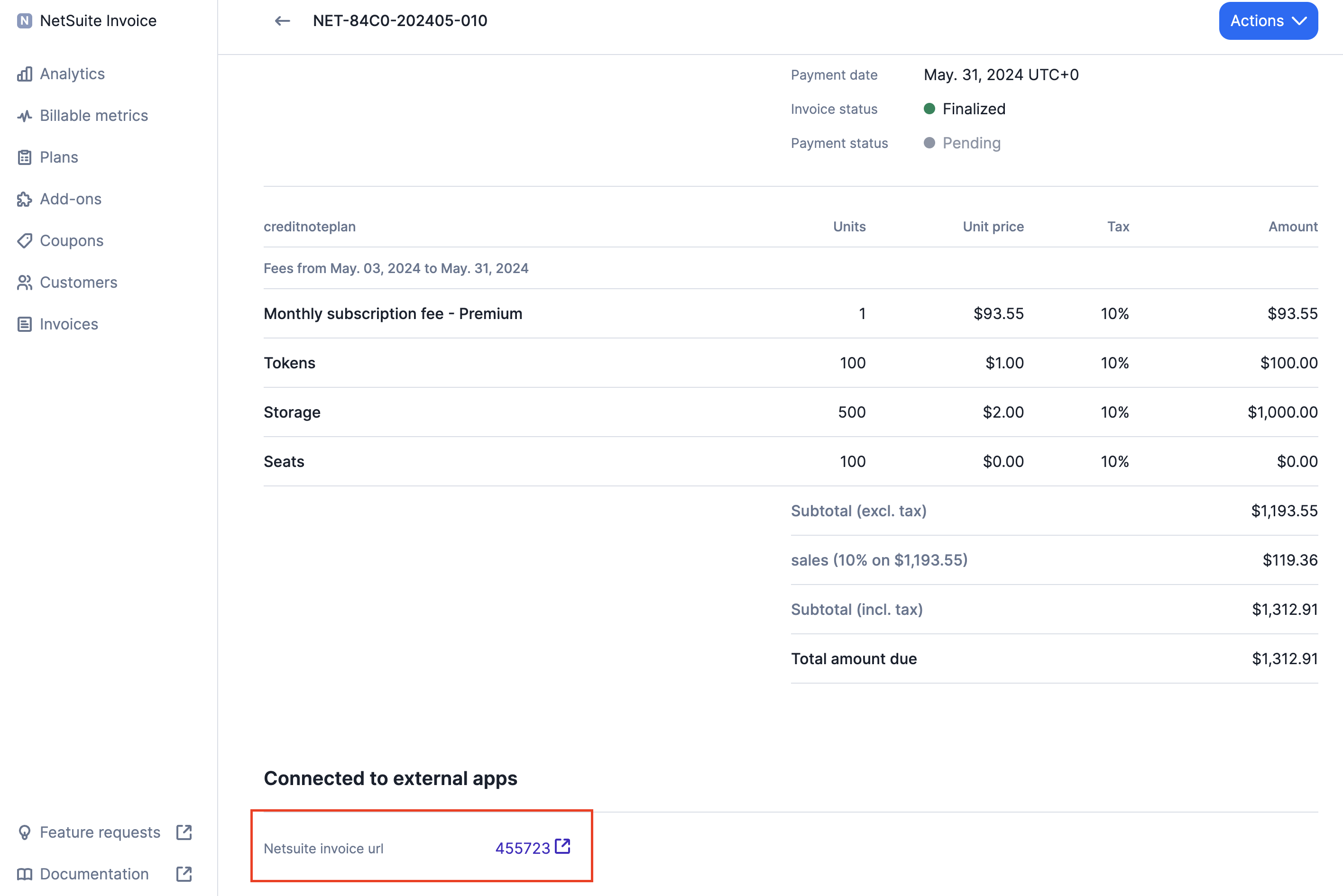
Sync Lago invoices to NetSuite
Credit Notes synchronization
If a Lago customer is linked to a NetSuite customer, Lago syncs credit notes to NetSuite Credit Memos in real-time. It’s important to note the following:- Each fee refunded by Lago is synced as a line item on a NetSuite Credit Memo;
- Lago overrides the total tax amount of a NetSuite credit memo using the tax item, as NetSuite does not support tax details at the line item level; and
- Any discounts on an credit note (like coupon, for instance) are synced as line items on the NetSuite Credit Memo.
Payments synchronization
If a Lago invoice is tied to a NetSuite invoice, Lago automatically syncs payments occurring in Lago to NetSuite, updating in-real time the payment status of the invoice in NetSuite. You can also retrieve payments for invoices paid directly in NetSuite.Integration logs
Whenever an issue occurs in NetSuite, Lago will notify you through a webhook message calledcustomer.accounting_provider_error.
You can also view integration logs inside NetSuite for troubleshooting and auditing purposes.