Invoice Alerting Example (with Zapier)
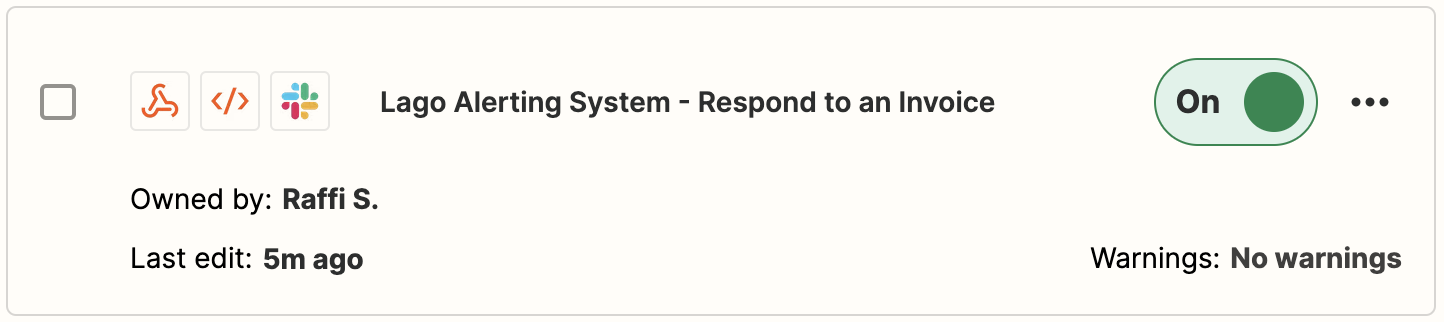
invoice alerting flow
- Lago’s webhook when a new invoice is emitted;
- Zapier as an automation tool, to catch, tranform and send the data; and
- Slack as the “receiver” to alert your team anytime a new invoice is created.
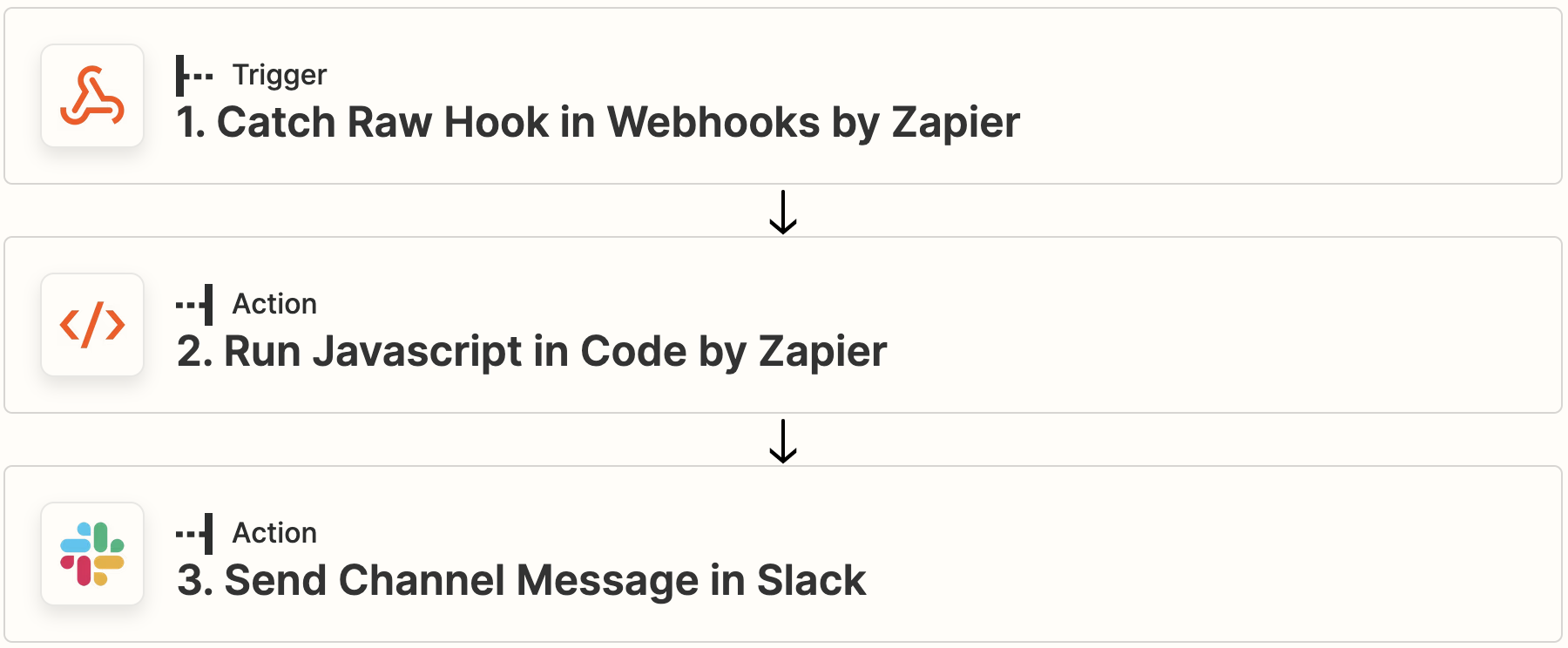
Zapier alerting flow
1. Catch a webhook when a new invoice is emitted
Lago automatically creates an invoice when a billable period is over. The invoice’s payload gives you a detailed view of what has been invoiced. The first action we need to perform is to catch this invoice with a webhook:- In Zapier, create a new Zap;
- Use the Webhooks by Zapier as the trigger of this Zap;
- Select the Catch Raw Hook event trigger;
- Copy the Zapier Webhook URL and paste it in Lago (Developers > Webhooks > Add a webhook); and
- Catch your first webhook when an invoice is emitted (whenever you assign an add-on or a subscription).
2. Run a script to transform the webhook
In Zapier, create a second action by clicking the+ icon. This new event action is used to format the webhook with a breakdown of fields that can be used in a message.
- Select Code by Zapier as a new Event Action;
- Click on Javascript as the event code language to run;
- Create a field called
payload. The value of this field is the full Raw body of your invoice object received); - Run the script (code snippet below) in the Code section;
- Test the action. If valid, it returns a breakdown of fields.
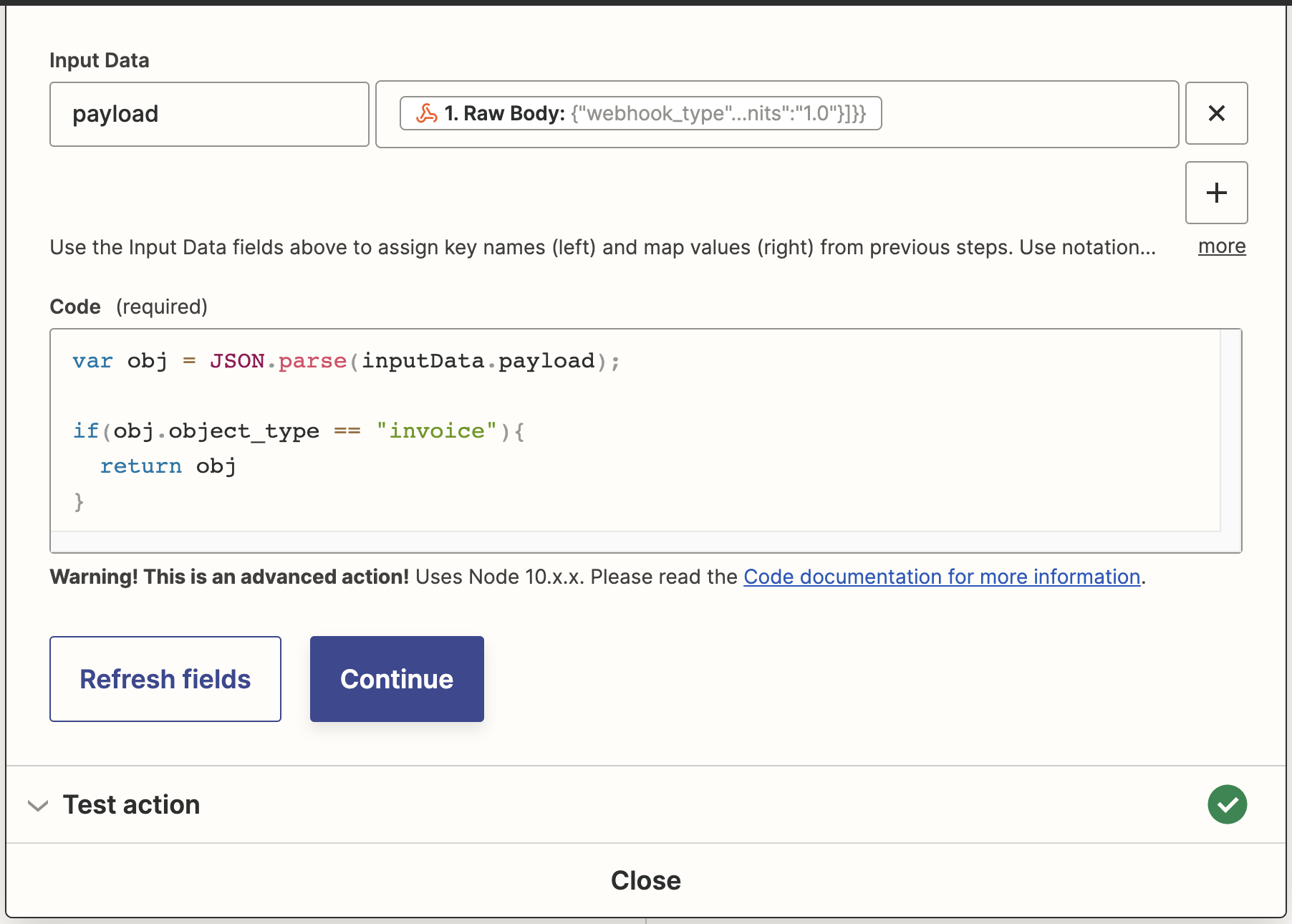
Script to tranform the invoice payload
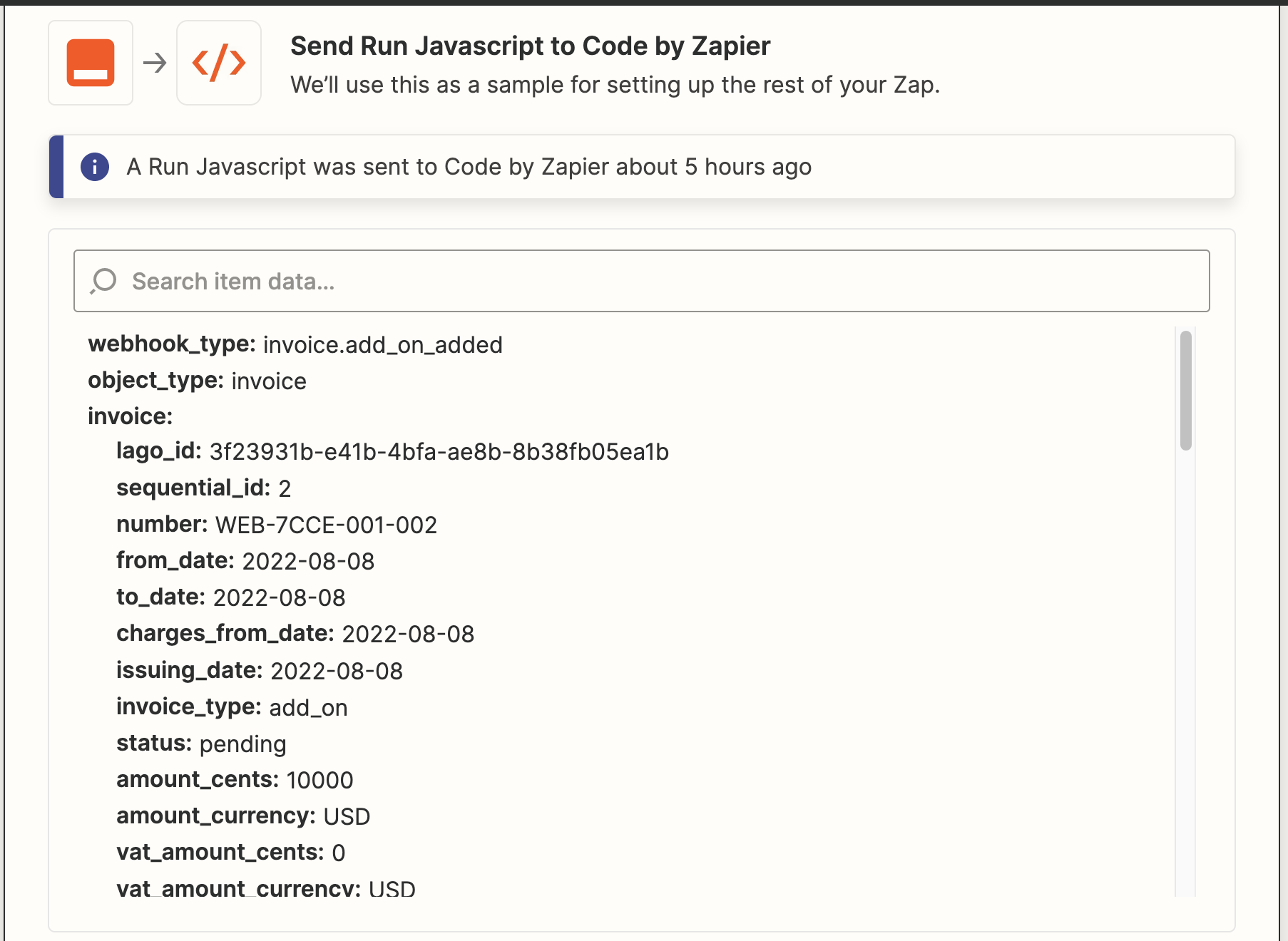
Breakdown of the invoice payload
3. Send a message to a Slack Channel
Once you catch the breakdown of fields returned by the invoice payload, you can easily use them to create a Slack text message. In Zapier, create a third action by clicking the+ icon. This new event action is used to send a message to Slack by using the fields of the invoice payload.
- Select Slack as a new app action;
- Select the Send Channel Message action;
- Choose the targeted Slack Account;
- Choose the targeted Slack Channel; and
- Create a message by using the fields returned by the payload.
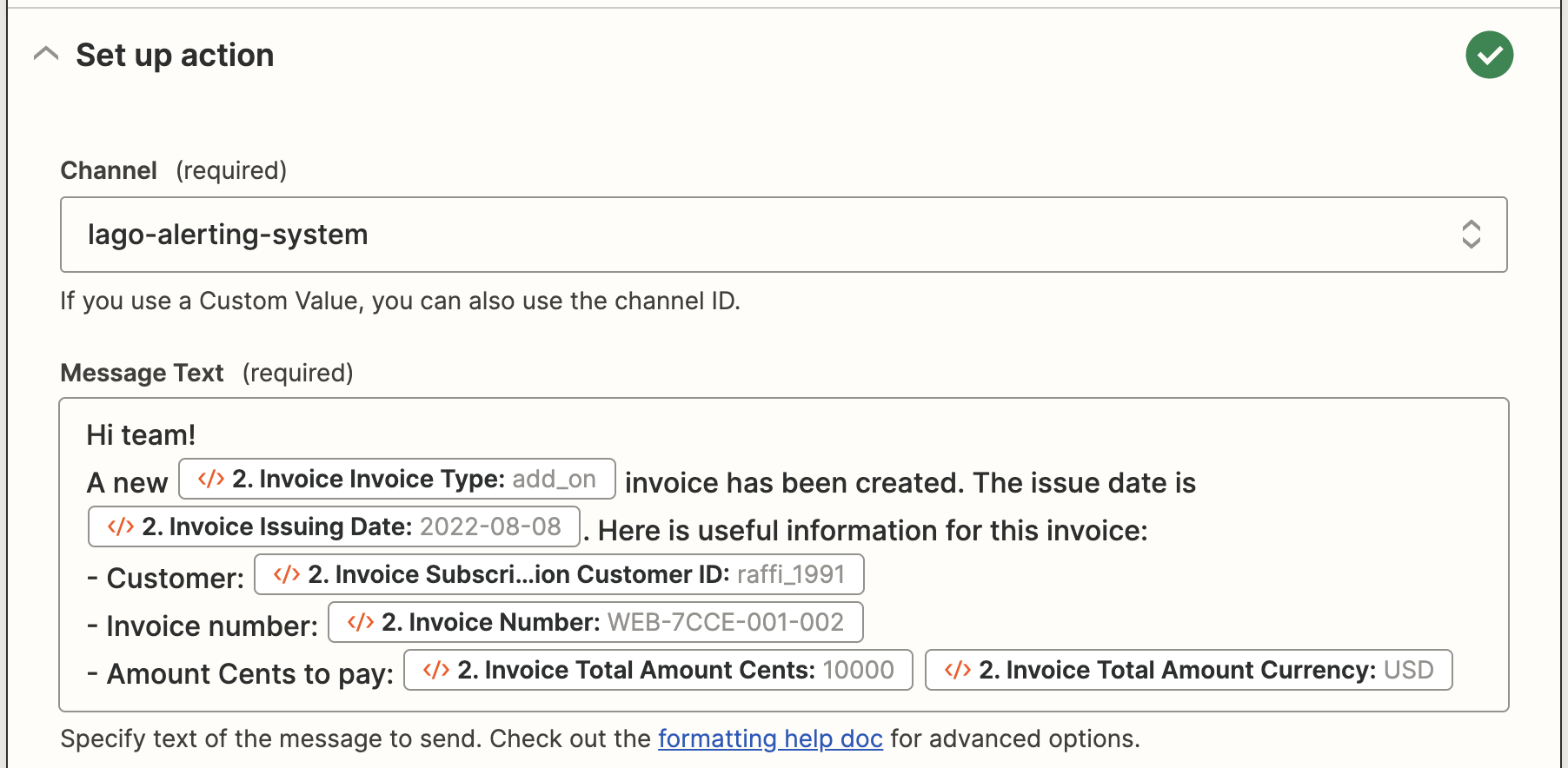
Breakdown of the invoice payload

Slack text message